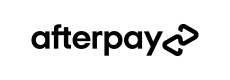The Checkout Widget is a component that needs to be placed on your site if the order value is subject to change after the Express Checkout flow. It displays the consumer payment schedule and can be updated as the total changes (e.g. in response to shipping costs and promo codes).
It can be used to enable dynamic order total updates on a review page for both Express Checkout and standard Afterpay Checkout.
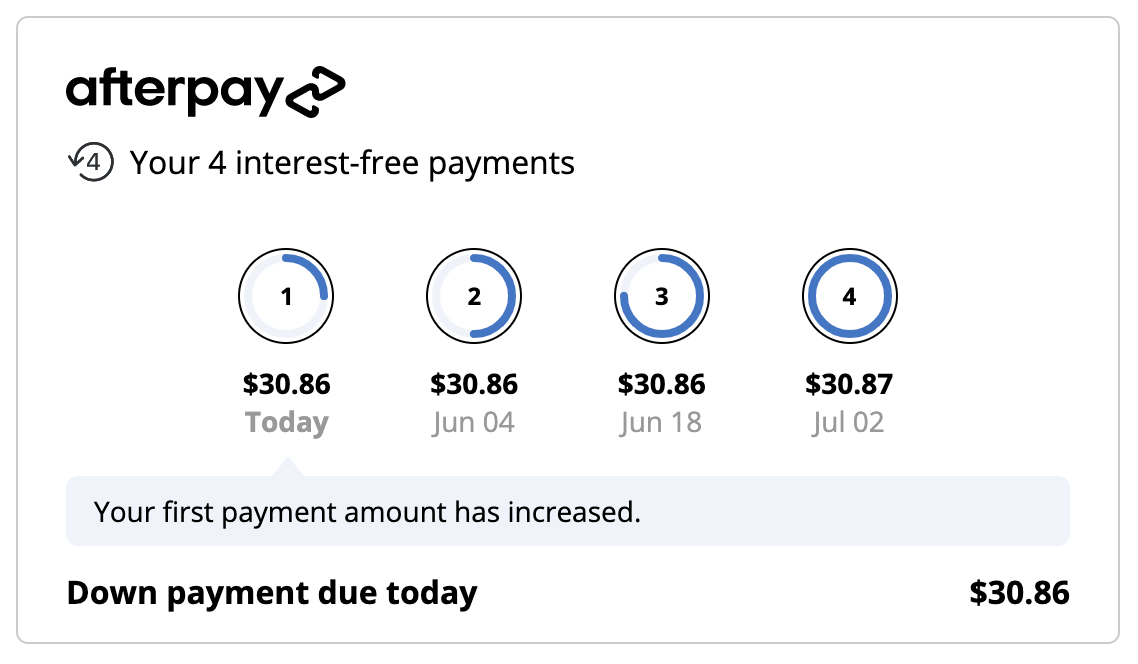
It serves several purposes:
- To ensure the user has seen and agreed to an accurate payment schedule.
- To verify that the final amount captured matches what the user has seen.
- To provide information to the merchant such as the first payment amount for display purposes.
- To inform the merchant of any barriers to purchase, for instance the user having gone over their payment limit with Afterpay.

Rendering the Checkout Widget
The widget can be rendered into a target container on your page using Javascript. It is responsive and will fit any container with a minimum width of 300 pixels.
<html>
<body>
<div id="afterpay-widget-container"></div>
<script>
// Ensure this function is defined before loading afterpay.js
function createAfterpayWidget () {
window.afterpayWidget = new AfterPay.Widgets.PaymentSchedule({
token: 'YOUR_TOKEN',
target: '#afterpay-widget-container',
locale: 'en-US',
onReady: function (event) {
// Fires when the widget is ready to accept updates.
},
onChange: function (event) {
// Fires after each update and on any other state changes.
// See "Getting the widget's state" for more details.
},
onError: function (event) {
// See "Handling widget errors" for more details.
},
})
}
</script>
<script src="https://global-api-sandbox.afterpay.com/afterpay.js? merchant_key=YOUR-PUBLIC-KEY" async onload="createAfterpayWidget()">
</script>
</body>
</html>
Updating the Order Total
Any time the order total changes (e.g. a change of shipping option, promo code, or cart contents), the widget must be notified of the new amount. An initial update must also be performed in the onReady callback to initialize the widget.
afterpayWidget.update({
amount: { amount: "123.45", currency: "USD" },
})
Getting the Widget's State
After each update and on any other state changes, the onChange callback will be called with an HTML event argument. At this point the widget’s state should be retrieved from event.data, which will have the properties:
| Property | Type | Description |
|---|---|---|
isValid | Boolean | Whether the order is okay to proceed. If false, the order should be prevented from completing. |
amountDueToday | Money | The amount owing today. Displaying this value in your Order Summary will give the user more confidence when placing their order. amountDueToday.format() will return a formatted string which can easily be displayed in your UI. |
paymentScheduleChecksum | String | A unique value representing the payment schedule that must be provided when capturing the order. |
error | String | A string representing the current error state, if any. |
We recommend using the isValid and amountDueToday states to update your checkout UI as described above, and persisting the paymentScheduleChecksum on your backend to be used when calling Confirm Checkout. The widget itself will inform the user what has gone wrong when isValid is false.
In addition to the onChange callback, these states are exposed as properties on the widget and can be accessed directly at any time, e.g.:
var isValid = afterpayWidget.isValid
var amountDueToday = afterpayWidget.amountDueToday
var paymentScheduleChecksum = afterpayWidget.paymentScheduleChecksum
var error = afterpayWidget.error
Handling Widget Errors
Any errors on the widget will trigger the onError callback with an HTML event as described above, and will have an isValid state of false. This event is in addition to the onChange callback, and is provided for convenience - it is not necessary to respond to onError events as long as all onChange events are handled.